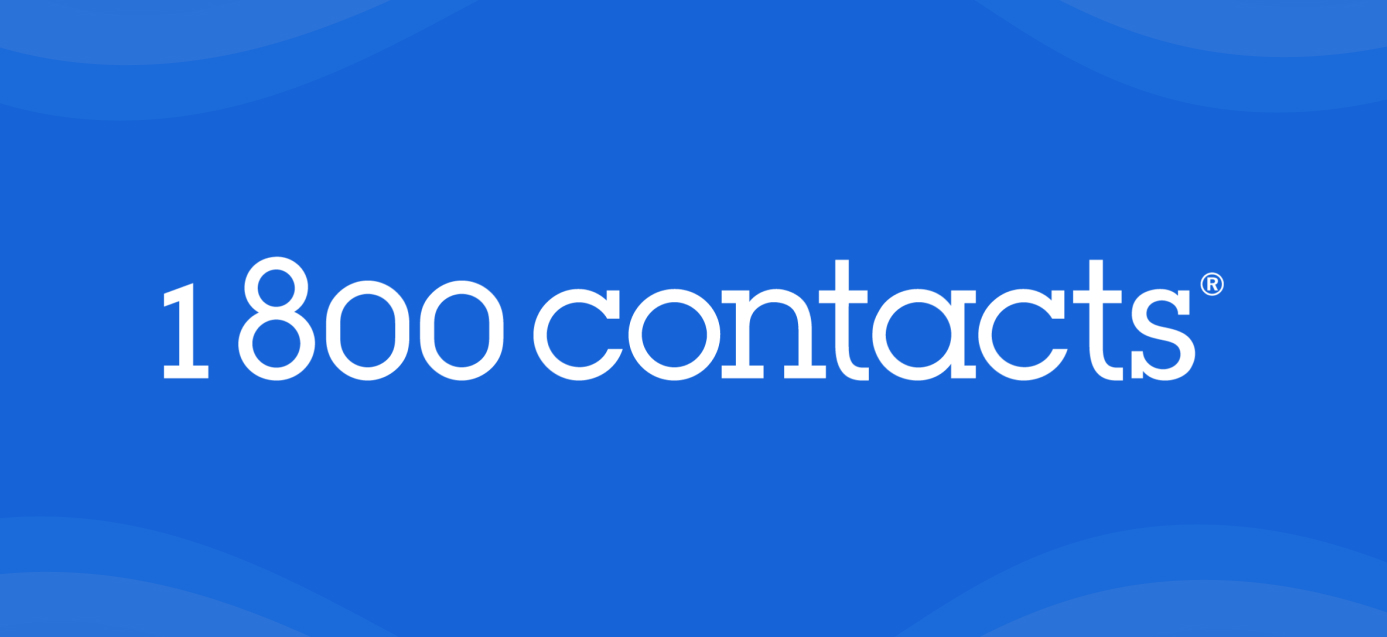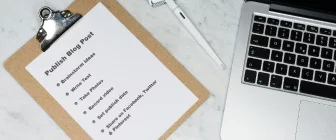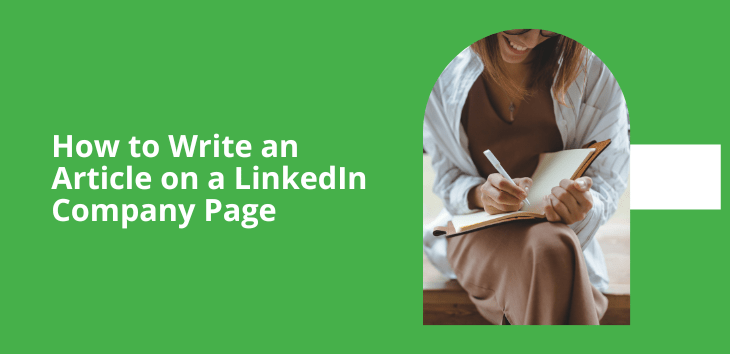
This guide outlines all of the steps for creating and publishing impactful LinkedIn articles, from navigating the LinkedIn publishing tool to best practices for developing effective content.
We’ll cover tips for:
- Logging into LinkedIn and launching the publishing tool by clicking “Write article”
- Choosing a topic that showcases your expertise
- Uploading a striking cover photo
- Writing the article in the publishing tool
- Crafting a compelling title and introduction
- Formatting content for readability
- Adding images and multimedia
- Publishing and distributing the article
- Maintaining a regular publishing cadence
First, let’s take a look at a post versus a full article to see exactly how they compare.
What’s the difference between a post and an article on LinkedIn?
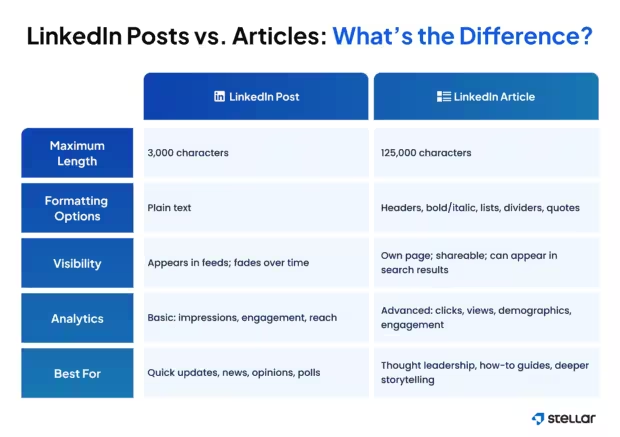
A LinkedIn post is a short piece of content that users read and engage with directly in their feed. A LinkedIn article explores a topic in depth and is published on a separate page that users must click through to read.
Here’s how LinkedIn posts and articles compare:
Maximum length
- Post: 3,000 characters
- Article: 125,000 characters
Formatting options
- Post: Unformatted text.
- Article: Text can be formatted with headers, bold, italics, lists, dividers and block quotes.
Visibility
- Post: Appears in LinkedIn member feeds. Older posts have less visibility as new posts are displayed.
- Article: Appears on its own page but may be promoted in LinkedIn posts. Articles can also be shared on other platforms and appear in search engine results.
Analytics
- Post: Available data includes impressions, members reached, engagement and demographics for unique views.
- Article: Available data includes article impressions, members reached, engagement, article clicks or views and demographics for article views.
When to use a LinkedIn post
Use a LinkedIn post to start a conversation or express opinions and observations.
Posts demonstrate that you’re active and engaged in your industry and are an ideal format for:
- Announcing achievements, awards and other news
- Providing commentary on trending topics
- Linking to interesting or relevant content
- Sharing images and videos
- Inviting interaction through polls and questions
When to use a LinkedIn article
Create an article when you want to share knowledge and help readers learn about a topic.
Articles position you as an expert and are well-suited for:
- Educational content and how-to guides
- Original research and statistics
- Thought leadership and opinion pieces
- Case studies and success stories
- Reflections on personal experiences
Step-by-step guide to creating LinkedIn articles
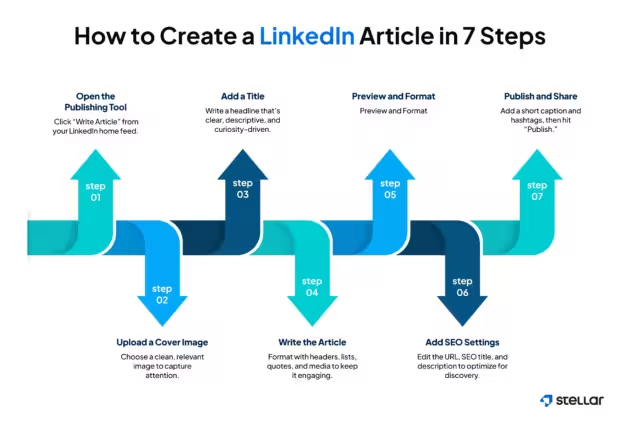
To make an impact on LinkedIn, you need to master the technical elements of the platform and provide value to your readers. This section explains how to use the LinkedIn article publishing tool.
Later, we’ll outline best practices for developing strong content, including planning, formatting and distributing your article.
1. Open the article publishing tool
- Log into your LinkedIn account.
- From your home page, click “Write article.”
- This option is located under the editor where you create a post.
2. Upload a cover image
Choose a high-quality, visually appealing image that reflects the article topic.
Drag the image from your computer and drop it into the upload area, or click “Upload from computer” to select a file.
3. Create an enticing title
Click the “Title” field and enter your desired heading.
Craft a clear, descriptive title that inspires audiences to continue reading.
4. Write the article
Click the main body field and write your article.
The toolbar at the top of the page provides options for formatting text, including:
- Bolding and italicizing text
- Creating bulleted and numbered lists
- Formatting headings and subheadings
- Adding block quotes and dividers
- Adding images and videos
- Adding hyperlinks
- Embedding content
5. Preview the article
Click the “Manage” dropdown menu and select “Preview” to see what your article will look like when published.
Fix formatting issues to ensure the finished piece is polished, professional and easy to read.
6. Add SEO details
Click the “Manage” dropdown menu and select “Settings” to optimize the article for search engines.
You can customize a URL and create an SEO title and description.
7. Publish and share the article
When your article is ready to go live, click the “Next” button.
- Add a comment and/or hashtags before sharing the article to your LinkedIn network.
- To schedule publication for a later date, click the clock icon.
- Click “Publish” to make the article public.
- Use the in-platform options to share on Facebook, X and LinkedIn groups.
How to feature an article on LinkedIn
Once your article is published, make use of LinkedIn tools to give your content more visibility.
Pin article posts on a LinkedIn page
Pinning an article keeps it at the top of your LinkedIn page so it’s one of the first pieces of content visitors see.
Follow these steps to pin an article:
- From your super admin or content admin view, click “Page posts.”
- Click “Posts” and select the article post to pin.
- Click the three dots icon, and select “Pin to top” to display the post above all other posts.
Add an article to the Featured section of a LinkedIn page or profile
Highlight articles in the Featured section of your page to help generate traffic. The Featured section appears above your regular activity and posts.
On a LinkedIn page:
- From the super admin page view, click “Edit page.”
- Click “Featured.”
- Click “Manage Featured.”
- Click “Feature a post” if it’s the first post you’re featuring or the “+” icon if you’re featuring subsequent posts.
- Select the post with the article that you want to highlight.
On a LinkedIn profile:
- Click “Me” at the top of your LinkedIn profile page and select “View profile.”
- Select “Add Profile Section.”
- From the “Recommended” dropdown menu, select “Add featured.”
- Click the “+” button.
- Click “Add an article” and select the article to feature.
Leverage LinkedIn analytics
Review your analytics to learn about your audience’s demographics and the kind of content they’re interested in. You can leverage these insights to plan future articles that appeal to your readers and perform well.
To access analytics as a LinkedIn page admin:
- From the page admin view, click “Analytics.”
- Select “Content” to see engagement data.
To access article analytics on a LinkedIn profile:
- Click “Me” at the top of your LinkedIn profile page.
- Under “Manage,” choose “Posts & Activity.”
- Select “Articles” or “Posts” to view data for each format.
- Click “View analytics” on the content piece you’re interested in.
- Review data related to discovery, engagement, demographics and performance.
Cross-promote your article
Extend the reach of your content by actively promoting articles on and off LinkedIn with these tips:
- Use hashtags to help with discovery.
- Share in relevant LinkedIn groups, as long as the content has value and isn’t promotional.
- Focus on high-quality content to improve the chances of it being shared by readers or curated by LinkedIn News editors.
- Promote the link on other social media platforms.
- Highlight the article in email newsletters.
Why can’t I create an article on LinkedIn?
If you’re having technical issues with the article editing tool, here are a few things to check:
- Make sure you’re accessing LinkedIn through a computer, as the “Write an article” option isn’t available on the mobile app.
- Ensure you have the correct permissions. All LinkedIn members can publish articles to their profiles, but you must be a super admin or content admin to publish articles on a LinkedIn page.
- Check that you’re not using an incompatible browser extension such as Grammarly or Lazarus. Some tools prevent you from clicking fields in the publishing tool.
How to write a LinkedIn article
Now that you know how to use the LinkedIn platform, it’s time to turn your ideas into a polished, professional article. Blend your industry expertise with your audience’s needs. What do they want to learn, achieve or solve? Aim to create an article that users want to share and bookmark.
What are the rules for LinkedIn articles?
LinkedIn is a professional platform with rules about what you can publish. Follow best practices when creating and sharing articles.
Content restrictions
Articles are a way for LinkedIn members to exchange ideas and learn from each other.
- Focus on informative, work-related topics.
- Don’t publish job postings, ads or promotional content for events, products and services.
Community guidelines
Your content should be business-oriented and respectful. Avoid posting misleading, fraudulent, hateful, defamatory or illegal content.
Intellectual property rights
You may republish work on LinkedIn that you’ve published on other platforms, as long as you hold the rights. You own the copyright to all articles that you create and publish on LinkedIn. LinkedIn may distribute your content if its editors feel it’s of interest to other members.
Respect the copyright of others
You can’t publish work you don’t own the rights to unless you’ve obtained permission.
Article length
LinkedIn articles are capped at 125,000 characters.
- A typical article can range from 1,000 to 3,000 words, but the right length depends on your topic.
- An informational article might fall at the shorter end of the range, while a detailed how-to guide might require more words.
Write as much as you need to communicate your message and address the subject thoroughly.
Images
You can use JPEG, JPG, PNG and WEBP image files for article cover photos.
The optimal size is 1920 (w) x 1080 (h) pixels with a 16:9 aspect ratio.
The same file types are supported for images in the article body, along with GIFs, which must be smaller than 400 frames.
Hashtags
Hashtags can help you reach audiences interested in a topic. They’re more effective in posts promoting an article rather than the article itself.
- As too many hashtags can appear spammy, aim for fewer than five per post.
- Integrate them into your text if they fit naturally or at the end of a post so they don’t distract from messaging.
Links
Link to reputable sources when citing statistics or claims to show your content is well-researched and reliable.
- Links to your own website can seem promotional, so use them sparingly, such as at the end of a piece as a call-to-action.
- Readers appreciate descriptive anchor text that clearly indicates where you’re pointing them.
How do you format a LinkedIn article?
The presentation of your article impacts how readers experience the content. Use the formatting tips below to improve readability, comprehension and enjoyment:
- Headline: Create a concise, inviting headline that summarizes the article.
- Cover photo: Choose a high-impact image that draws attention to the page and reflects the topic.
- Headings and subheadings: Organize content with headers, subheaders and short paragraphs to make content easier to consume.
- Text formatting: Emphasize key text with bold or italic formatting. Call out important ideas with block quotes and use dividers to visually separate sections for readability.
- Lists: Organize items or ideas into skimmable lists. Use numbered lists for instructions or when the sequence of your items matters. Bullet points are ideal when the order isn’t important.
- Images: Well-chosen images can set the tone for an article, break up dense text and clarify concepts. Use photographs, illustrations, charts, graphs and infographics to enrich your piece.
- Videos: Multimedia content delivers a dynamic experience. Consider including short explainer videos or demonstrations to help audiences quickly grasp concepts.
- Embedded content: Embed content from platforms such as YouTube, Vimeo and SlideShare to enhance your article. LinkedIn supports a range of third-party content that you can use to reinforce your ideas.
What not to do when creating LinkedIn articles

LinkedIn articles can improve audience reach and brand awareness as long as they’re well executed. However, some key things can discourage audiences from reading your article or impact your credibility.
What to avoid when creating LinkedIn articles:
- Promoting your brand instead of delivering useful, valuable content
- Using sensational headlines that overpromise
- Publishing content that’s difficult to read or understand
- Not organizing text with headers and sections
- Using poor quality or irrelevant photos
- Ignoring LinkedIn’s community guidelines
- Overusing hashtags
- Publishing content with mistakes and typos
- Not cross-promoting your content through other channels
- Not responding to users who comment on or share your article
- Publishing articles during low-traffic periods, such as holidays and weekends
- Publishing inconsistently instead of on a regular schedule
How to optimize LinkedIn articles for engagement
Creating strong LinkedIn articles takes effort, but it can boost brand awareness and lead to exciting connections. Make the most of opportunities to build new audiences by following a few key tips.
Checklist for helping boost engagement for LinkedIn articles:
- Use keywords to tap into audience interests and help with discovery.
- Write headlines and introductions that reflect why someone should read the article. Try to inspire emotions such as curiosity and excitement.
- Format content for smoother reading. Break text into sections and create white space with short paragraphs.
- Make content skimmable with headers, subheaders and lists to help readers locate relevant information.
- Incorporate concrete data and real-life examples to help users understand concepts.
- Use images, videos and third-party content to create an enriching experience.
- Add a natural call-to-action to encourage continued engagement with your brand.
Benefits of LinkedIn articles for your brand
LinkedIn articles are long-form pieces of content published directly on the LinkedIn platform. They’re used to inform and educate audiences, delivering a level of analysis and thought leadership that doesn’t fit into shorter LinkedIn posts. This format helps to:
- Spotlight your expertise and knowledge
- Build credibility and trust
- Position your brand as an industry leader
- Expand your audience reach
- Improve visibility on LinkedIn and potentially in search engines